Previous Tutorial: Python Introduction (Part 2)
Python Introduction
Let’s continue with Python introduction tutorial. We need to install two software to start writing Python code: first, Python, and second, an IDE. In this tutorial we learn about how to install Python.
Download Python
To install Python, first we need to download it from the official Python site. Go to Python.org and download the latest version of Python.
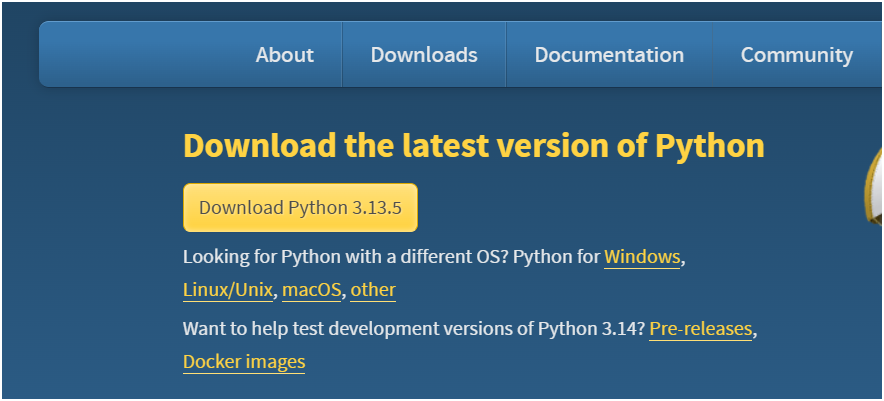
Click on the Download Python, and the download starts. If you want Python for a different OS or like 32-bit/64-bit, then click on Windows;
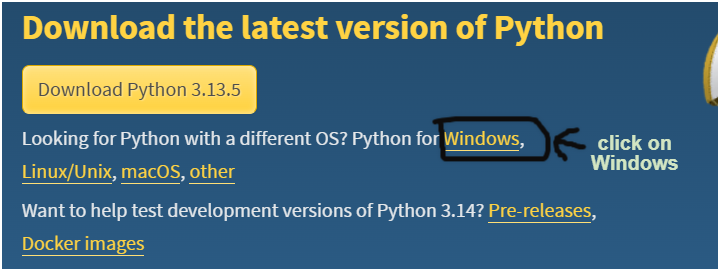
It will open a new page where you can choose Python version according to your OS configuration.
If you want to install an older version of Python. Scroll down and you will find all the previous versions of Python.
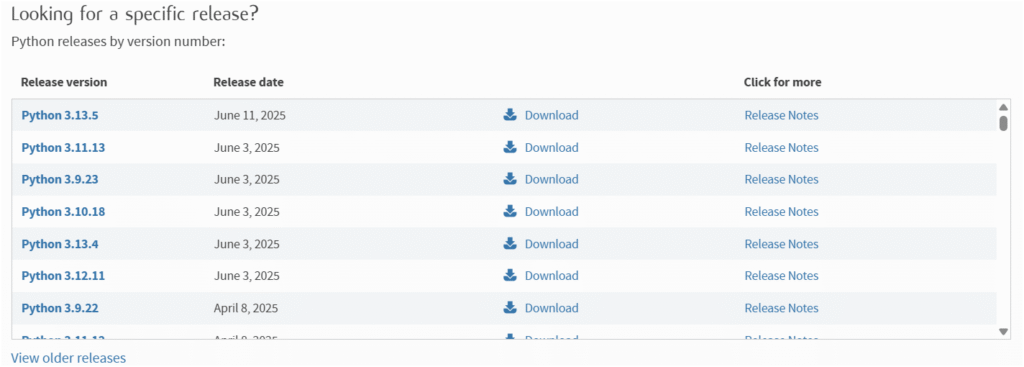
So this is how we can download Python.
Python Installation
After completing the download. Start the installation of Python. The first installation screen looks like this:
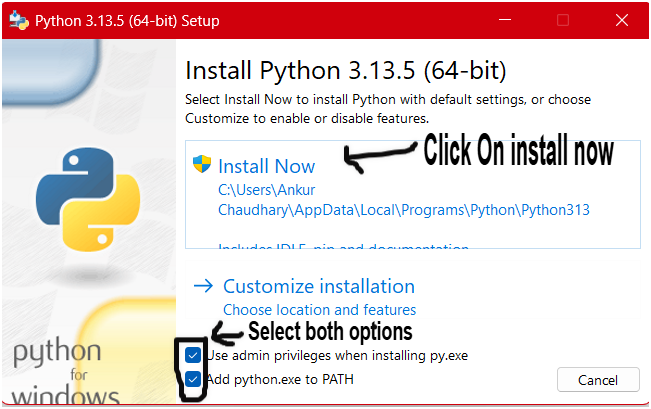
On the first installation screen, it will show the store location of Python. If you want, you can change the Python store location. Before clicking on “Install Now,” select both of the below options. Then click on “Install now,” and Python installation will begin.
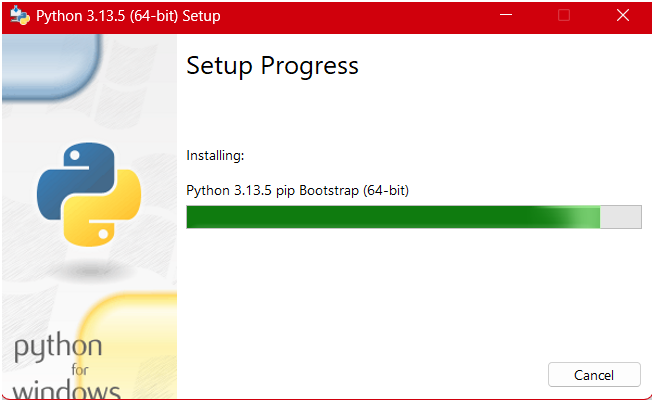
After completing the installation, you will get the successful installation message.
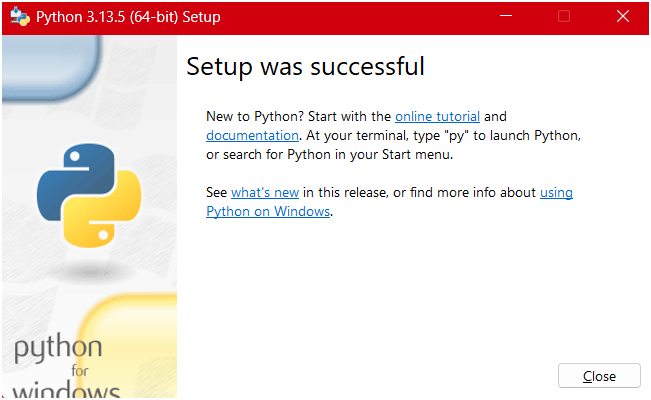
You can check in the command prompt whether Python is installed or not. Open CMD and type Python –version, and it will show your installed Python version.

Or you can just type “IDLE” in your Windows search bar and open the IDLE, which is installed by default with Python.

So this is how we installed Python.
Conclusion
This is the end of Python Introduction (Part 3) tutorial. We learn installation of Python in this tutorial. Now move on to the next tutorial and learn how to install an IDE.
Next Tutorial: Python Introduction (Part 4)
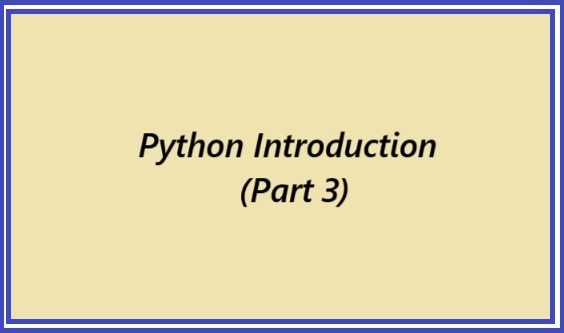
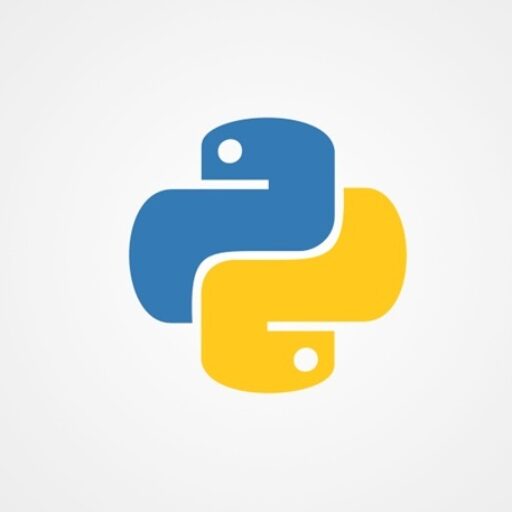
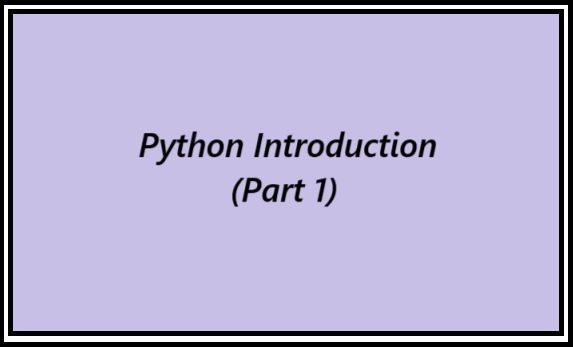
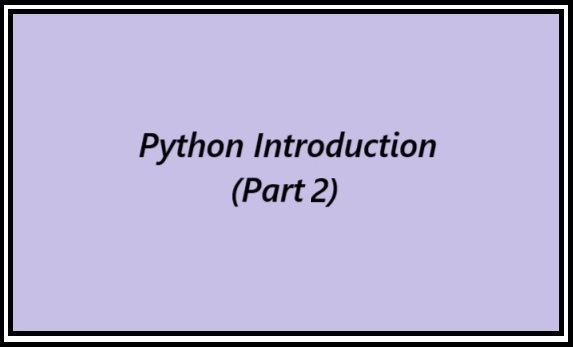
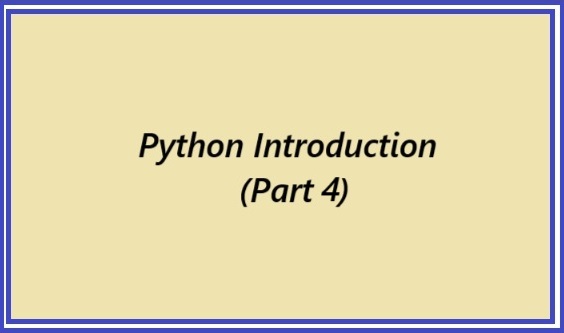
2 thoughts on “Python Introduction (Part 3): Python Installation”